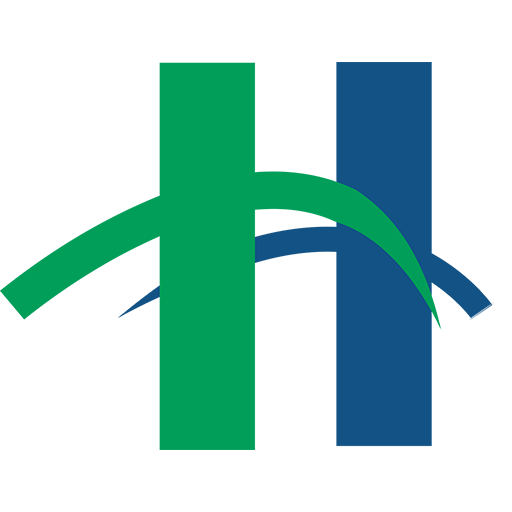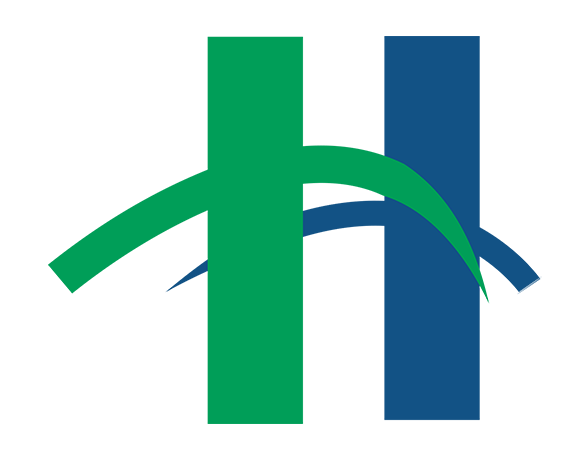Instagram is a growing social network with over 400 million users as of September 2015. Instagram is used to capture and edit images and videos and share them online. Users are able to interact with others by following, liking and commenting on others’ pictures like many other social networking sites.
Instagram is primarily a mobile application. The desktop version of Instagram has only limited features. Pictures and videos must be taken on a mobile device, such as a smartphone or tablet. Creating an account is also only available on mobile devices.
To begin using Instagram:
- Download the Instagram app from your device’s app store.
- Tap the Instagram icon to open it.
- Enter your email address to begin the signup process. You are also able to sign up using your Facebook account.
- Tap Next.
- Create a username and a password.
- Instagram will make a suggestion for a username based on your email address.
- Your password must be at least 6 characters long.
- You are also able to upload a profile picture by importing one from Twitter or Facebook, by taking a picture, or by selecting a picture already on your device.
- You can then enter your full name and your phone number (if you choose). Your phone number will not be displayed on Instagram.
To find friends on Instagram, you can connect Instagram to your Facebook account or search your phone’s contacts.
Instagram will suggest popular accounts, such as Instagram’s own account, Taylor Swift, etc., to follow.
To follow a user:
- Tap on the user’s name (e.g. NYPL)
- Tap the + Follow button in the user’s bio area.
- The button should now say ✔ Following.
Instagram is designed to be a creative social network. Many users put great effort into creating beautiful and interesting images for Instagram. To post an image to Instagram:
- Open the Instagram app by tapping the icon.
- Tap on the blue camera icon at the bottom of the screen.
Within the Instagram camera, you have three options:
- Select Photo along the bottom edge of the screen to take a photo within the Instagram app. Press the large blue button to snap the picture.
- Select Library (Gallery on Android devices) to access the photos taken within your device’s own camera app. Tap on an image to select it and then tap Next (replaced with an arrow on Android devices).
- Select Video to record a video within the Instagram app. Hold down the red button to record. The video will only record when the red button is held. This allows you to be creative in your videomaking! Instagram videos can be from 3 to 15 seconds in length.
Instagram gives you a variety of filter options to edit your image or video, located at the bottom of the screen. You are also able to edit the way the image’s lighting using Instagram’s lux effect. Instagram also has a variety of tools available, including brightness, contrast, tilt shift, structure and more.
After editing, tap Next to finish posting the picture or video to Instagram. You can write a caption describing your post (including hashtags, which Alyse discussed last month), tag others and add a location. You can also share your post on other social networks, including Facebook, Twitter and Tumblr. Finally, click Share → to post your image or video.
By default, all the images and videos you share are Instagram are able to be viewed by any Instagram user.
To change this, tap the person at the bottom of the screen to open your profile. Then tap the gear in the upper left corner. Finally, select Private Account.
- With a private Instagram account, only approved users can view your posts.
For more information on Instagram, check out GCFLearnFree.org’s Instagram Tutorial.