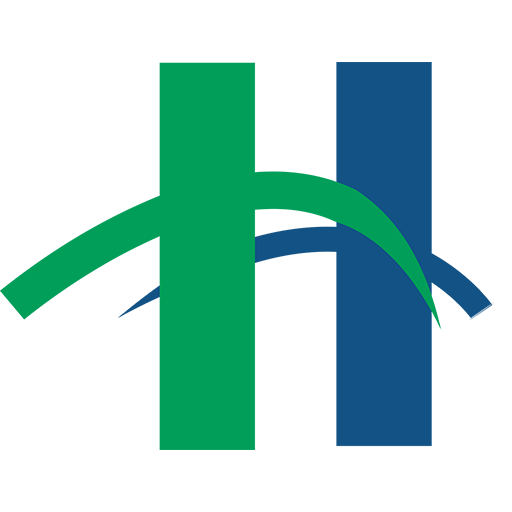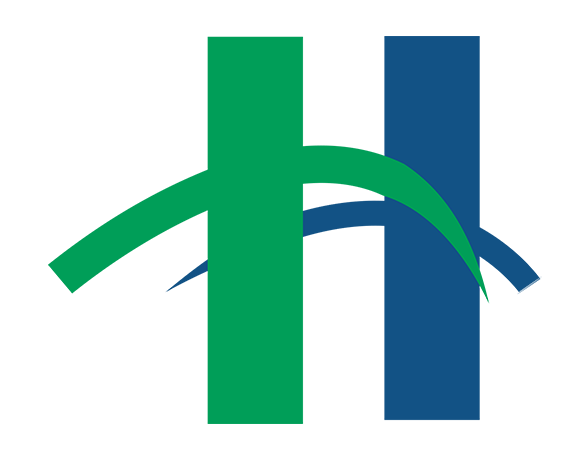The holidays are over and a new year has begun! One great way to start 2014 is by learning something new. Learning a software program unfamiliar to you, such as Microsoft Excel 2010, can help you grow and achieve great things this year. So let’s learn some basics of Microsoft Excel 2010!
What is Microsoft Excel 2010?
Microsoft Excel is a spreadsheet program and its purpose is to keep track of data. Excel has the capability to perform mathematical computations and display data in a variety of tables and charts to make it easier to analyze.
Uses:
- Financial documents such as a personal budget or track savings for retirement
- Graphs and charts
- Calendars and schedules
- Lists such as an address book
- …and many more!
The Excel Screen
Microsoft Excel workbooks contain three worksheets, but more sheets can be added. Worksheets are divided into cells by columns (vertical) and rows (horizontal).
Getting Around in Excel
- To move from cell to cell, use the arrow keys on the keyboard or the mouse to point and click on another cell.
- To move across larger areas, use the Page Up and Page Down keys on the keyboard.
- Ctrl + Home moves the cursor to cell A1 of the current worksheet.
Entering Data on the Worksheet
Three types of data can be entered into a cell:
- Values (numbers) – numbers are automatically right aligned in the cell
- Labels (text) – any non-mathematical entry, usually a title for a row or column of data; automatically left aligned in the cell
- Formulas or Functions (mathematical) – any kind of mathematical computation (calculation)
To enter data into the cells, select a cell either by clicking it with the mouse or using the arrow keys on the keyboard. Enter the number or text and hit Enter (cursor moves down) or Tab(cursor moves to the right) to record the entry and go to the next active cell.
Editing Cells
To edit data in a cell:
- Click on the cell and hit the Delete or Backspace key before entering new data
OR
- Double-click on the cell to edit part of the data; a blinking cursor appears and all of the current data in the cell is highlighted. Click to edit part of the data
Selecting Cells
To select a cell or multiple cells left click in a cell, continue to hold down the left mouse button and drag your mouse over the cells you wish to select.
To select all cells on a worksheet, use one of the following methods:
- Click the Select All button, the block adjacent to the A and the 1
- Use the keyboard shortcut Ctrl + A
I hope this has been a useful introduction to Microsoft Excel 2010! Please sign up for the Heights Library Excel class series starting on January 14th!
Registration begins two weeks before the class date and is required for all computer classes. Call 216-932-3600 or visit us online at http://events.heightslibrary.org/computer-classes/