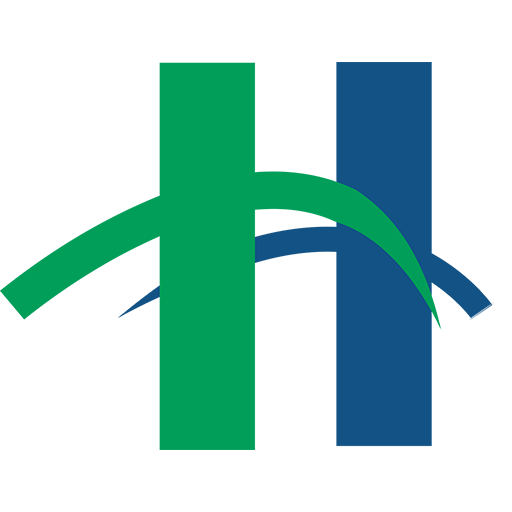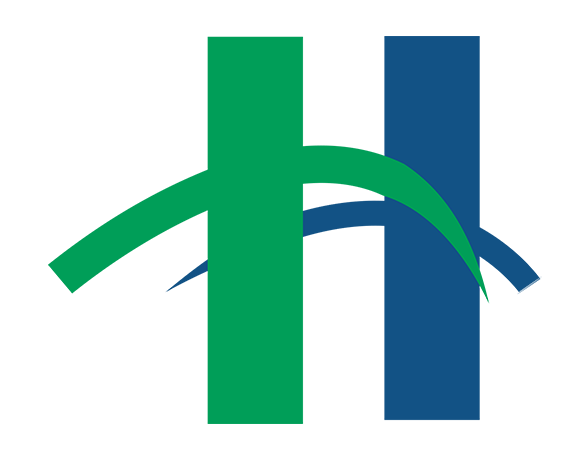Audiobooks are the perfect way to keep up with your reading, even while driving! Audiobooks are versions of books read aloud by a single person or a whole cast of actors. They are great for long commutes, road trips, or while working around the house.
The library offers a wide variety of audiobooks through OverDrive and Hoopla. You are able to download audiobooks onto mobile devices via the OverDrive and Hoopla apps. Both apps require a mobile device (smartphone, tablet, etc.), an internet connection to download audiobooks and a library card.
Setting up the OverDrive app:
- Download the free OverDrive app onto your mobile device by visiting the appropriate store (App Store, Google Play, etc.). For more information, visit http://app.overdrive.com/.
- Tap the OverDrive logo to open the app.
- Tap Sign Up to create a new OverDrive account. You will enter your name, email address and password.
- To select the library and begin searching for audiobooks, open the OverDrive Home Menu by tapping the three bars icon or swiping left to right on the screen.
- Tap Add a Library and search by name, city or ZIP code. Tap Cleveland Hts-University Hts in the search results, then tap CLEVNET to save it to your library list.
To explore OverDrive’s audiobook collection
- Open the OverDrive app.
- Open the Home Menu by tapping the three bars icon.
- Tap CLEVNET in the list of libraries. The eMedia collection will open.
- Log in to your library account by tapping Sign In in the upper right corner. Enter your library card number and tap Sign In.
- To save your library card for the future, check the Remember my login information on this device box.
- You are able to browse the audiobook collection by tapping the three bars icon under the CLEVNET logo, selecting Audiobooks and then a specific genre. You can also search by tapping the search box or the magnifying glass if the search box does not appear.
A pair of headphones in the upper right corner of the book’s cover indicates that it is an audiobook. If the headphones are black, there are copies available. If they are gray, no copies are currently available, but you are able to place a hold through OverDrive.
After searching, you are able to filter the results further at the top of the search results screen. Tap the gray Filter search by: box to open the search filter options.
- Some helpful filters are Audiobook and Show me… > Available Now. Using both of these filters will limit the results to only audiobooks with available copies.
When you have found a title that interests you, tap on the title or author’s name below the cover to display the detailed item information. Tap Borrow to check out the audiobook. Tap Go to Bookshelf to be redirected to your OverDrive Bookshelf.
In your OverDrive bookshelf, tap Download to save the audiobook to your device.
It may take several minutes to download the entire audiobooks, as most are several hours in length. Once the audiobook is downloaded, simply tap the cover in the OverDrive app and start listening! Audiobooks from OverDrive may be checked out for 2 weeks (14 days).
Any audiobooks available on Hoopla can be downloaded immediately – no holds necessary! You are able to borrow up to 10 items per month. Audiobooks may be checked out for 3 weeks (21 days). Audiobooks can be downloaded onto a phone or other mobile device to play offline (e.g. while driving).
Setting up the Hoopla app:
- Download the app from the appropriate app store (App Store, Google Play, etc.).
- Tap the Hoopla logo to open the app.
- Tap Sign Up below the Log In button.
- Select and/or search for Clev-Univ Heights Public Library in the Choose Your Library list. You will then enter your email, a password and your library card number and PIN. Click Sign Up Now at the bottom of the page to continue.
- If you are unsure of your PIN, contact the library.
To explore Hoopla’s audiobook collection:
- Once you are logged in (or anytime you open the app after creating your account), audiobooks will appear at the top of the page.
- Tap Browse All to view Hoopla’s audiobook collection. To search, tap the magnifying glass at the top of the screen, enter a search term and press Search on your keyboard.
- Tapping the Filter button at the top of the search results screen allows you to limit the search to only audiobooks.
When you have found an interesting title, tap it to open the detailed information page. Then tap the blue Borrow button. If you are listening at home with an internet connection, simply tap the blue Play button to begin listening.
Click the Download icon in the top right corner to download the audiobook to your mobile device – this allows you to listen to it without an internet connection (e.g. in the car). An orange bar moving across the top of your screen will track your download progress.
You are able to access your borrowed titles by simply opening the app. You can also access them by tapping the menu icon (three stacked lines) or by swiping left to right and selecting My Titles.
To learn more about OverDrive, Hoopla and audiobooks, check out our computer classes! The eBooks for Apple and Android class covering OverDrive will be held Tuesday, September 1 at 7 pm. Registration begins August 18. The Hoopla class will be held Tuesday, September 29 at 7 pm. Registration begins September 15. To register for these or any other computer classes, call the library at (216) 932-3600 or visit us online at http://events.heightslibrary.org/computer-classes/.