
So, you want to buy a new laptop or desktop computer. But what do all the abbreviations and jargon mean?
Let’s start by looking at typical specifications in an ad for both a desktop and a laptop:
Desktop: 10th Generation Intel® Core™ i5-10105 processor, Windows 11 Home, Intel® UHD Graphics 630 with shared graphics memory, 8GB, 8Gx1, DDR4, 256GB M.2 PCIe HDD.
Laptop: 11th Generation Intel® Core™ i3-1115G4 Processor, Windows 11 Home (S mode), Intel® UHD Graphics with shared graphics memory, 8GB, 8GBx1, DDR4, 128GB M.2 PCIe SSD, 15.6-in. display, Starting at 4.07 lbs
Wow, that’s kind of confusing! But help is here to break this down and help you understand what you are looking at. This blog is not saying buy brand X or brand Y – we want to give you enough information so that you can shop smart! Buy what fits best to your needs and budget.
Desktop or Laptop?
First question: do you want a desktop or a laptop?
A desktop computer is a static, stationary computer that will sit on a desk. It usually consists of various parts: a tower, a monitor, a keyboard, and a mouse. Desktops are generally more customizable than laptops as well. You can put together top-of-the-line parts for every aspect of the PC when you choose a desktop computer, whereas your choices are more limited with a laptop.
A laptop (also called a notebook) is a portable, all-in-one device. Laptops have a built-in screen, a built-in keyboard, a trackpad that acts as a mouse, and can vary in size. They usually have USB inputs on the sides for optional peripherals. Laptops are generally limited by their size, but many modern batteries are big enough to provide 12 or more hours of power before needing to recharge.
Operating System
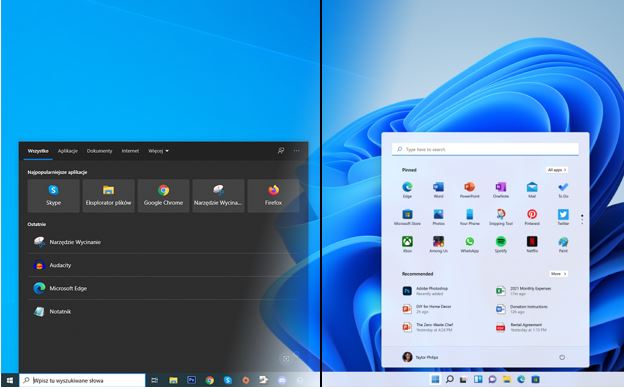
The next factor to consider is the operating system. The two major operating systems are Microsoft Windows and Apple’s MacOS. Windows is the most popular operating system, accounting for about 75% of the world’s computers. Windows computers—commonly known as PCs—are made by a variety of manufacturers and have a wide range of price points and configurations. MacOS computers are only manufactured by Apple and are generally more expensive. For more information on Mac computers, check out apple.com/mac.
The rest of this blog will focus on the different options available on Windows computers. Most PCs, including desktops and laptops, are coming out with Windows 11. You might also see some computers with Windows 10. The most noticeable difference between Windows 10 and 11 is that the Start button and the task bar have been moved to the center of your screen vs. on the left-hand side where it has lived since the creation of Windows 95.
A quick note about Chromebooks: Chromebooks have similar specs to Windows computers but are generally cheaper and more limited in what they can do. Chrome OS is best if you are primarily using your computer for accessing the Internet and use Google products, such as Gmail and Google Docs. If you need to install specialized software, such as accounting software or a video editor, a Chromebook won’t work for you.
What’s Inside
There are myriad choices you need to make when you’re buying a new Windows desktop or laptop, but one of the most important ones is CPU or processor. The processor is the computer’s “brain” and impacts how quickly the computer can process information, such as mouse clicks or typing. Most PCs use Intel Core i3, i5, or i7 processors. There are many differences between these processors, but here’s basic overview:
- If your budget is small and you’re only checking your email or writing a few documents, an Intel Core i3 will work for you.
- If you regularly have multiple tabs or have some more room in your budget, an Intel Core i5 will likely be best for you.
- If you plan on gaming or completing tasks such as video editing, you may want to consider an Intel Core i7.
The average user will be fine with either an Intel Core i3 or i5.
One of the most important parts of the computer in terms of performance is RAM or memory. RAM is short for Random Access Memory. RAM is what loads the data for everything you’re doing on your computer – opening applications, visiting websites, playing games and more. When you open a new tab or your web browser or a document to edit, that’s your RAM doing the heavy lifting. Too little RAM can result in a computer that is slow or struggles to complete more than one task at once.
The rule of thumb for RAM on a computer is get the most you can get. 8GB is good place to start. The higher the number for the RAM, the better your computer will perform.
The computer’s hard drive, also known as storage, stores your applications and files, including documents, pictures, and music. More and more computers use an SSD (Solid State Drive) instead of a traditional HDD (Hard Drive Disk). SSDs are faster and quieter. The discussion of whether to buy an HDD or an SSD drive is becoming moot as SSD have shown to be faster than the traditional HDD and manufactures are no longer putting them into their computers. If your budget allows, choose an SSD.
The bigger discussion on hard drives is the storage size of the device. Since a hard drive is simply your computer’s memory, hard drive capacity has little to do with how fast your computer can do things and everything to do with how much content your device can hold. 256GB is a good starting point. If you have a lot of picture and video files, you may want to go with more storage.
Storage is often one of the major things promoted about a computer, but excess files can always be stored on external devices (such as a flash drive or external hard drive) or in the cloud. Don’t get distracted by 1TB of storage – focus on purchasing a larger amount of RAM for a better experience using your computer.
Other Factors
When considering a laptop, there are a few additional factors to consider. Display size and weight of a laptop can also influence your decision. If you are planning to take your laptop to work or school regularly, you may want to choose a smaller, lighter option to save your back! Ports can also be a deciding factor – look at how many USB or other types of ports are built into potential computers.
We hope that this blog has given you some tools you can use to compare the different systems out there. Thanks to Adult Services Manager Tiffani Carter for the suggestion for this month’s blog post. Good luck in your search for a new desktop or laptop!
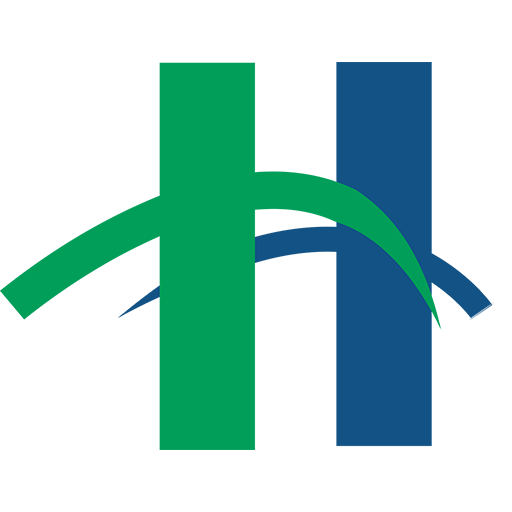

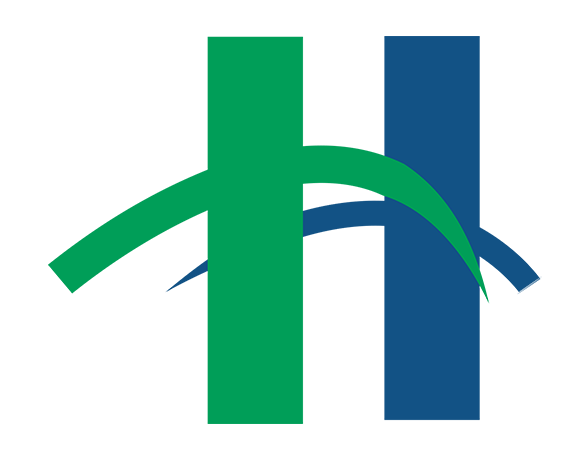
Thank you, this is very helpful.
Can I have my HP Pavilion Slimline s53101 PC Desk Top Refurbished?
4G8 DDR3 Memory, 640GB Hard Drive