This App isn’t Working?!
As tablets and smartphone become the norm more and more people are experiencing technical difficulty with apps. They freeze, they suddenly slow down, or stop working. These problems can be frustrating because our devices have become such a huge part of our lives.
However there are a series of trouble shooting options that can be done to fix an app and get on with life. Here are some things that anyone can do before they panic and call tech support.
Turning Off the App
It’s not common knowledge but apps don’t just close when returning to the home screen on a device. In fact every single app that has been opened will remain running for as long as the device is on.
Most devices have an easy way to see all the currently running apps and then turn them off. Find the type of device below to read further on the specific instructions on turning off an app.
Apple Products
- Press the Home button on the device twice
- Place a finger in the middle of an app displayed and swipe up to close the app
Android Devices
- Press the Recent Apps button at the bottom of the screen
- Place a finger in the middle of an app displayed and swipe to the side
Turning off the Device
Phones and Tablets do need to be turned off from time to time, however they mostly remain on and that starts to make them a little cranky. If turning the app off doesn’t work turning the device off and then on again will often fix glitches.
- Locate the power button on the device (Often on the top right hand side of the device.)
- Press and hold the button until the device turns off
- Wait a minute
- Press the power button to turn the device back on
Uninstalling and Reinstalling the App
Sometimes a small piece of code in an app can get ruined and turning it off won’t fix the problem. The best way to handle an app that still isn’t working after turning it off is to uninstall the app and then reinstall it from the app store. This is often a simple process because the device’s app store will remember that you previously downloaded the app and make it easily accessible to you.
NOTE: There is a high probability that uninstalling an app will delete the saved data and features of that app. This data includes passwords and usernames. Make sure to have that information stored somewhere before uninstalling.
Apple Products
- Press and hold a finger to the app to be deleted.
- All of the apps should begin to shake slightly, like excited small dogs. There will be small X’s at the top left-hand corner of the app.
- Press the X
- Press Delete
Android Devices
- Go to the device’s Settings app
- Select Apps or Application Manager
- Touch the app to be uninstalled. Scrolling may be required to find the app.
- Touch Uninstall or Disable
In order to reinstall the app go to the app store on the device, either Google Play or App Store, and find the app in the purchased section and download it again.
Software Updates
New software comes out for most devices and apps every couple of months. Making sure that the device is up to date will stop minor glitches and problems from happening.
Software updates can be checked from the device’s Settings App in the About section. Most devices will also include an option to automatically update when they become available.
A properly maintained device will be a joy to use and not as frustrating as one that hasn’t had a nap or an update. Be content in knowing you are now using the same techniques the Tech Trainers here at the HKIC use when facing the same problem.
Additional Instructions:
Apple
Android
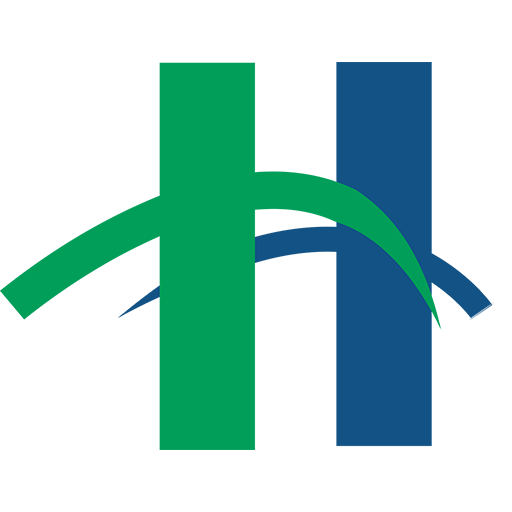

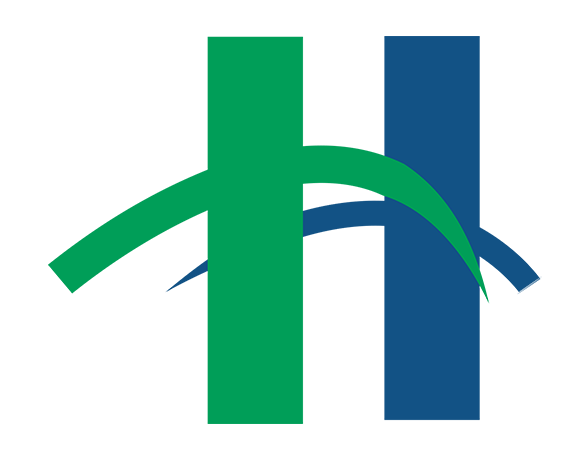
[…] In a previous blog post we discussed the ways to restart apps for both Apple and Android devices. Refer back to the instructions there for step by step instructions on what to do when an app isn’t functioning properly. This App Isn’t Working! […]