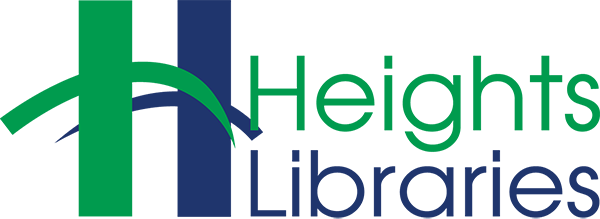Heights Libraries provides wireless printing for our customers through a system called Mobility Print. It is compatible across multiple platforms (computers, tablets, smartphones, etc.), and is tied to your library card for printing access.
In order to use this service, you should be aware of how it works and how to get it configured for your device!

To use wireless printing in our buildings, you must:
- First, visit https://printing.clevnet.org/user to register to use the service.
- Connect your device to our public WIFI network
- Follow the instructions under step 2 at this link:
https://www.papercut.com/support/resources/manuals/mobility-print/mobility-print-devices/topics/en/client-setup.html - Once Mobility Print is installed on your device, and you go to print (you must be in one of our buildings to do this), you will see the printers we have available for you.
- Once you select the printer and submit your print job, Mobility Print will ask for a user name and password in order for your print job to complete.
- Enter your library card number as the Username and your library PIN/password as the password. Your print job will complete once you enter this information.
Note:
- Prints are only in black and white
- You can only print to the printers that are available in your current building
- You may print up to 5 pages per day (50 cents per day, with pages equaling 10 cents per page)
- You must be on our public WI-FI to use this service
- Please speak with our staff if you have feedback to provide regarding this service.