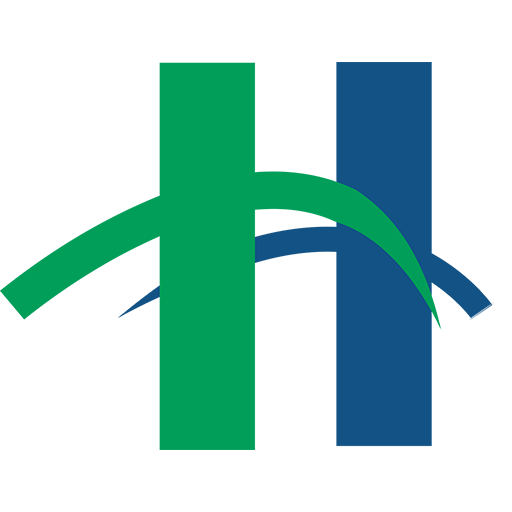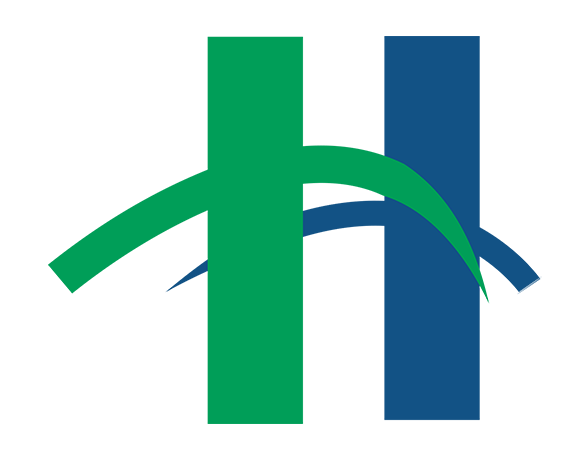Last month, Alyse talked about how to stay connected with friends and family using Skype on a mobile device. Skype is software that allows users to communicate by voice, video and instant messaging. But what if you don’t have a smartphone or a tablet? Don’t worry – Skype is available for computers too and calling other Skype users is free!
To download the Skype software:
- Go to skype.com.
- Click on Download Skype.
- Skype should automatically detect the operating system of the computer (e.g. Windows or Mac). Click on Get Skype for Windows.
- Skype will begin downloading. When it is finished, click on the resulting file. If asked about allowing Skype to make changes to the computer, click Yes.
- Complete the setup wizard.
- Select the language. Click Continue.
- Select if you want Skype to install Click to Call. This allows you to call phone numbers on websites via Skype. It is NOT recommended to install Click to Call. Click Continue.
- Select if you want Bing as your default search engine and MSN as your homepage. Click Continue.
- Skype will begin installing and will automatically open when finished.
In order to start using Skype, you need to create a free Skype account. If you also have a mobile device, you can use the same account on your computer and phone or tablet.
To create a Skype account:
- Click the link at the bottom of the Skype sign-in screen, Create Account.
(If you have a Microsoft account though Hotmail or Outlook, those accounts can be used to sign into Skype.) - To sign up for a Skype account, you must include a valid email address as well as:
- First and Last name
- Country/Region
- Language
- Create a Skype name and password
- The username has a similar function to an email and will be the name at which a person can be contacted.
- Passwords must be at least 8 characters long and contain two of the following: uppercase letters, lowercase letters, numbers or symbols.
Search for friends and family using the search box in the Skype window after logging in with your username and password.
NOTE: When searching for someone with a common name, it may be best to search using a Skype name or email address to ensure the correct person is added to your contacts.
If you want to make a video call to a Skype contact, make sure you have a webcam! Many newer computer, especially laptops, include a built-in webcam. Check your computer’s documentation for more information.
To begin a video call:
- Find the contact you wish to call. Contacts may be located in the Contacts or Recent tabs or by using the search box.
- Click on the contact’s name to open their profile in the main part of the window.
- Click on the blue camera button on the right side of the contact’s profile.
- Skype will begin calling the contact.
Want to learn more about using Skype? Check out:
- Video Calling for PC
- Tuesday, February 2 at 7 pm
- Thursday, February 18 at 11 am
- Video Calling for Mobile Devices
- Tuesday, February 9 at 7 pm
- Thursday, February 25 at 11 am
Sign-up for these and any other computer classes at heightslibrary.org or by calling (216) 932-3600. Registration opens two weeks before date of the class.
Featured image source