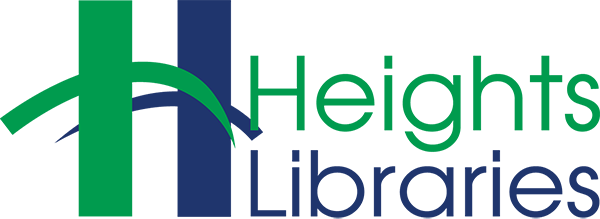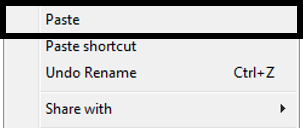Copying
Copying a file or folder creates a duplicate copy of a file that is moved to a new location. The original file remains in the original location.
Select the file or folder to be copied by clicking on it once. Then use one of the following methods to copy it:
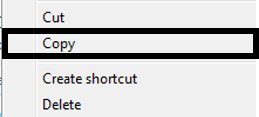
Right-click on the selected file and select Copy from the resulting menu.
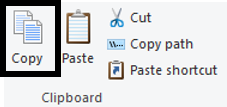
Click on Copy in the ribbon.
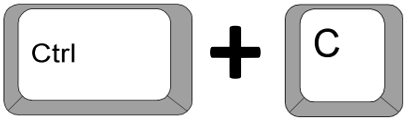
Use the keyboard shortcut Control + C at the same time.
Cutting
Cutting a file or folder removes it from its original location, making it easy to move it to a different one. No duplicate file is created.
Select the file or folder to be moved by clicking on it once. Then use one of the following methods to cut it:
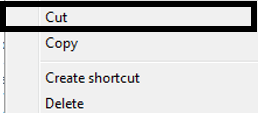
Right-click on the selected file and select Cut from the resulting menu
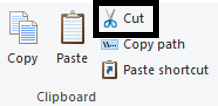
Click on Cut in the ribbon.
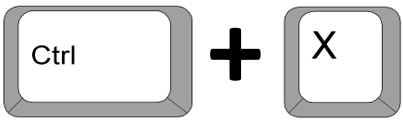
Use the keyboard shortcut Control + X at the same time.
Pasting
Right-click in the new location and select Paste from the resulting menu.
Click on Paste in the ribbon.
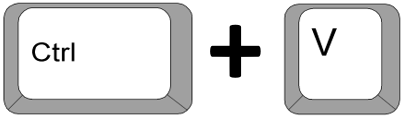
Use the keyboard shortcut Control + V at the same time.