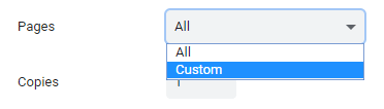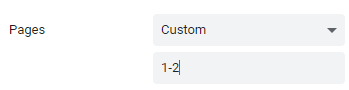To print only a portion of a document, select the part of the file you want to print by left-mouse clicking at the beginning of the document then dragging the mouse over the text while continuing to hold the mouse button down. The selection will be highlighted in blue.
After highlighting, right-click on the highlighted area and select Print.
Only the highlighted section will be displayed in Print Preview. If you want images as well as text to print, the image must be selected in the highlight.
To print only certain pages, click on All in the pages field and select Custom. Then type the page numbers in the box below Custom.
To print several pages in a row, type the numbers of the first and last page separated by a hyphen (for example, 1-3 or 3-8).
To print nonconsecutive pages, in the Text Box in the Page area separate the numbers with commas (for example, 1, 3, 6). Click Print to complete the process of sending the document to the printer.
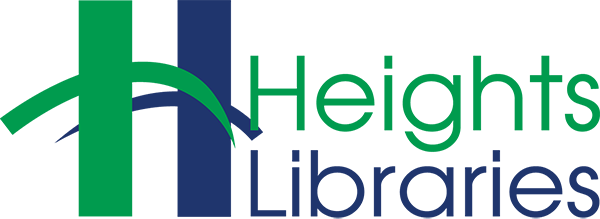
![HighlightedText[1]](https://heightslibrary.org/wp-content/uploads/2018/09/HighlightedText1.png)
![PrintSelection[1]](https://heightslibrary.org/wp-content/uploads/2018/09/PrintSelection1.png)