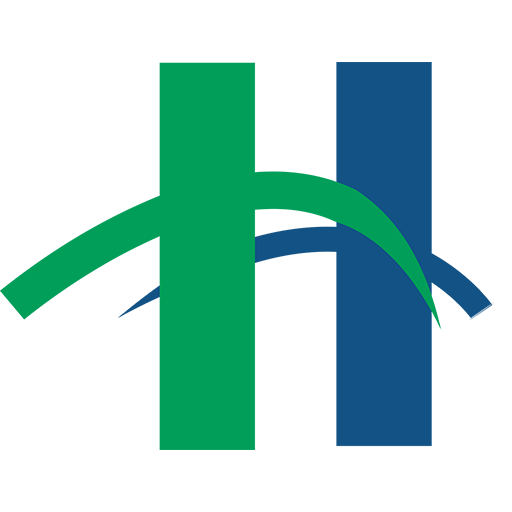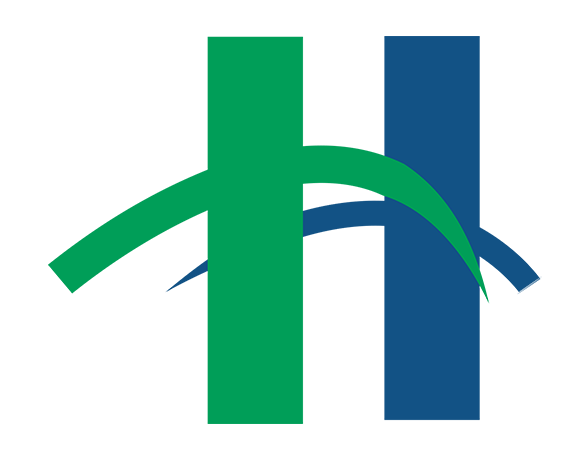Library customers often save documents to the public computers so that they can then attach their documents to email. Once they have completed their transaction, they are often stumped as to how to delete their document. Here’s how to delete in four quick steps.
Step 1: Locate your document in the folder “My Documents.”
Step 2: Highlight the document you want to delete by clicking once on top of its name.
Step 3: Click on the down arrow to the right of “Organize” in the folder header bar.
Step 4: Select “Delete” from the drop-down menu (Line with the Red X)
The document is then removed from the folder.