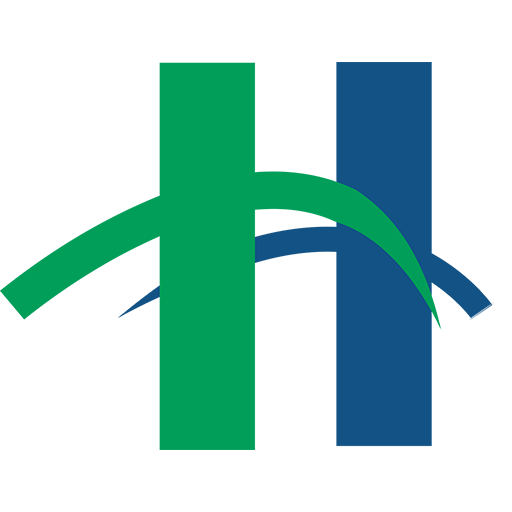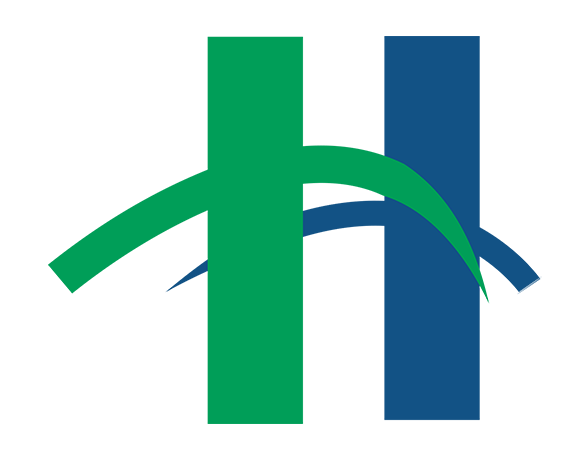When working in MS Word 2007 the default set up is to space the lines at 1.15 spacing instead of the traditional single space. This causes much confusion among the patrons here in the Computer Gallery. So here is a quick fix for that pesky problem.
In MS Word 07 if you go to the Home Tab and look at the Paragraph Group you will see a small square with an arrow pointing down and to the right in the lower right hand corner of the group. Click on that little box/arrow to open up the Dialog Expander box.
Once the Dialog Expander box is open you will see the line spacing set at Multiple 1.15. Click on Multiple and change it to Single.
But wait there‘s more!
Right below that there is a little check box that says “Don’t add space between paragraphs of the same style” Make sure that box is checked by clicking on it so that a little green check mark appears. Then click on OK.
Now your document will single space the whole document.
If you have already typed your document up simple go to the Editing Group on the home page. Click on Select and then on Select All. Then proceed with the direction above and you will have a nice single spaced document.
Good luck and remember the Tech Trainers and the Aids are here to help you.