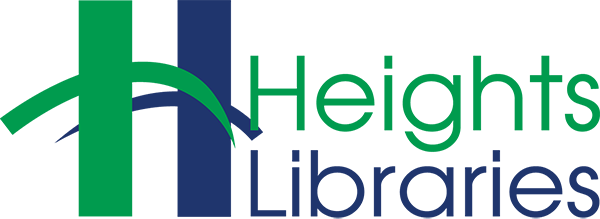Files and folders can be moved to a flash drive just like moving files and folders on your computer!
To move a file to a flash drive, use one of the following methods (you might recall them from Class 3: Windows!).
Note: In most cases, files and folders are copied when transferred to a flash drive. A copy remains on the computer. The exception is when files are cut (see below).
Drag and Drop
- Locate the file or folder to be moved and the flash drive.
- Open two File Explorer Windows. A single window may be used if the flash drive is easily accessible in the Navigation Pane.
- Click and, holding down the left mouse button, drag the file or folder from its current location to the flash drive. The text Copy to [Flash Drive Name] will appear.
- Release the left mouse button. The file or folder has been copied to the flash drive.
Cut, Copy, and Paste
- Select the file or folder to be moved.
- To copy a file (as with dragging and dropping above), select Copy after right-clicking or from the File Explorer ribbon or use the keyboard shortcut Ctrl + C
- To cut a file (removing it from the computer), select Cut after right-clicking or from the File Explorer ribbon or use the keyboard shortcut Ctrl + X
- Navigate to the flash drive and paste the file by selecting Paste after right-clicking or from the File Explorer ribbon or use the keyboard shortcut Ctrl + V.