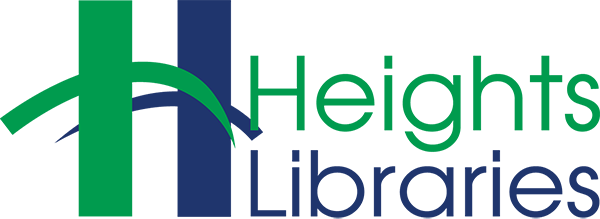File Explorer is used to open and organize folders and files on your computer.
To open File Explorer:
- Click on the Start button.
- Click on the Documents icon.
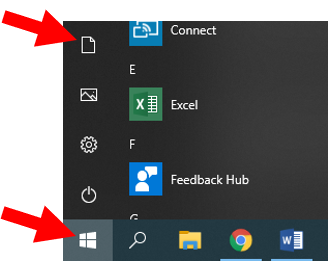
Folders are listed first in File Explorer. To open a folder, double-click on its icon or name, depending on the view. To open a file, double-click on the file’s icon or name (depending on the view). The default application will open and display the file.
To create a new folder:
- Click New Folder in the ribbon.
- A new untitled folder will appear in the window.
OR
- Right-click in a blank space in the File Explorer window. A context menu opens.
- Click on New.
- Click on Folder.
- A new untitled folder will appear in the window.
To rename a file or folder:
- Click one time on the folder you wish to rename.
- Click on Rename in Home tab of the ribbon.
OR
- Right-click on the folder or file. A context menu opens.
- Click on Rename.